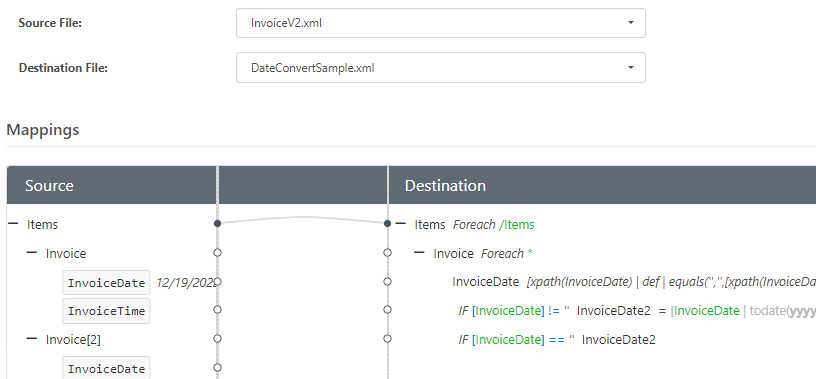Once you have begun a mapping using XML Map, you will find that is you attempt to update the source document, the XML Map connector will prompt you to restart your mapping:
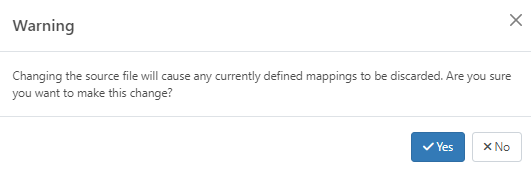
If you’ve already begun a really complicated XML Map, you don’t want to lose your progress, so how do you introduce a minor change, like a few additional elements?
First, it’s not required that the source of your XML Map exactly match all of the possible nodes for mapping, so if you just need to access a new field, in the same loop - for example, Name, you don’t need to use the designer to drag and drop the element onto the destination, you can just start a new expression and manually type in the XPath of the element you want to grab:

Still, it is possible to replace the source XML in the XML Map without starting your mapping over by uploading the new XML file and then overriding the source in the XML Map with the new file without using the designer by doing the following:
- Create a copy of the updated source template with a simple filename, like InvoiceV2.xml
- Upload the new sample to the XML Map but select No when you are asked to start the mapping over :
-
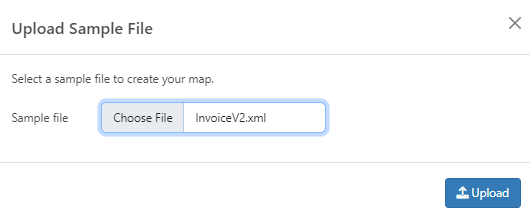
The new mapping file will still be available as a file resource in the XML Map. Navigate to the Advanced tab, and in Other Settings, set Source=newsourcefile with newsourcefile being the name of the modifed sample:
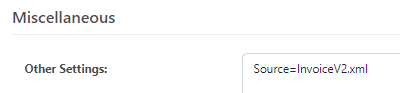
- Save your changes, then close and reopen the XML Map - you should see your Source file referencing the modified file, and your existing mapping preserved: