How can i write to sub-directories in AzureDataLake. I am able to write to parent folder but sub-directories are not working
Hi
When you create an ADLS connection in CData Sync, under the Advanced section, there should be a property called Path, where you can define this root directory of where you’d like to replicate the data in a file system:
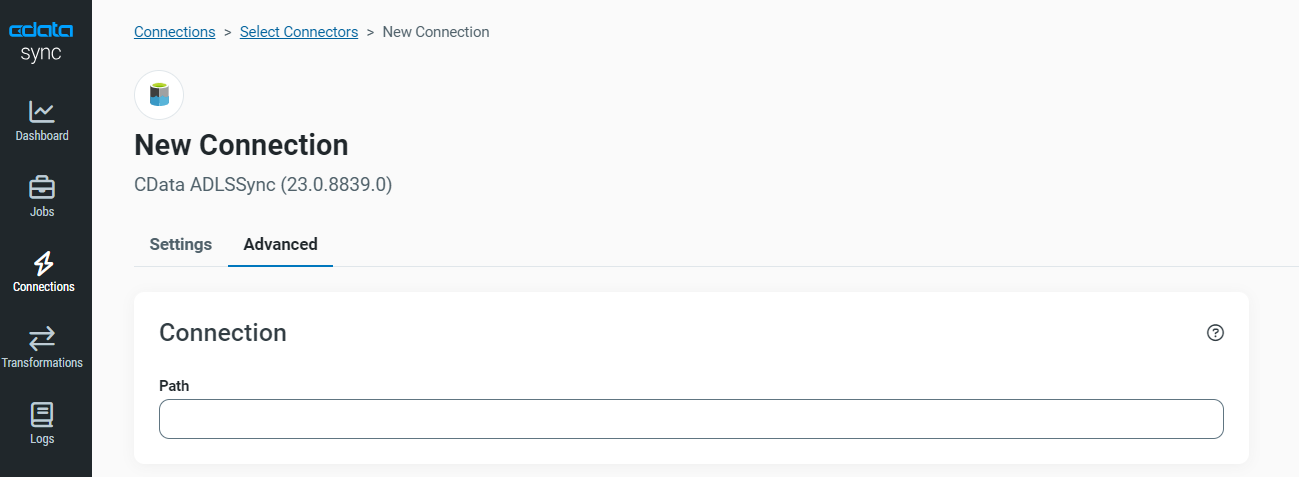
Please try and see if this helps!
This provides one directory and even that fails when I try to write. use case is to have multiple sub-directories - one per source system.
Hi
If the job is failing for you, it would be helpful to know what error are you receiving. Kindly share the details on the error you are getting and we can further assist you.
You can also reach out to our support team at [email protected] if you would like to raise a support ticket with them regarding this.
I was able to get it to work. Here’s summary of what worked for me
Set Connector Properties:
Filesystem - define root directory
Under Advanced > Path Separator Add /
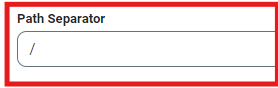
Replicate Query Properties:
- Open the task in your job
- Navigate to the query tab and click edit
- Write the subfolder name in the query. e.g if my subfolder is “workday” here’s the query
Replicate >workday/tablename] select * from etablename]
Reply
Enter your E-mail address. We'll send you an e-mail with instructions to reset your password.


