Data Virtuality Suite contains a dedicated JDBC Driver in order to enable reporting tools and the Data Virtuality Studio to connect to the Data Virtuality Server using the JDBC protocol. Prior to using such BI tools, the Data Virtuality JDBC Driver must be installed.
To install the JDBC Driver, simply put the datavirtuality-jdbc.jar file, which is downloadable from your data virtuality server, into a folder where the particular Reporting Tool can find it. To connect to Data Virtuality Server via JDBC make your BI / Reporting tool registering the supplied datavirtuality-jdbc.jar driver.
For connecting use, for example, the following URLs:
JDBC connection string
jdbc:datavirtuality:datavirtuality@mm://localhost:31000
JDBC over SSL connection string
jdbc:datavirtuality:datavirtuality@mms://localhost:31001
Example using the SQuirreL SQL Client
- Open Squirrel and press the '+' sign on drivers, or use Drivers → New Driver in the menu.

- Set a name for the driver (e.g. 'dv').
-
Enter example URL: jdbc:datavirtuality:datavirtuality@mm://localhost:31000
- Switch to the Extra Class Path tab, click 'add', and select the datavirtuality-jdbc.jar from your filesystem.

- Click 'List Drivers'. com.datavirtuality.dv.jdbc.Driver should appear in the field 'Class Name'.
- Click 'OK' to save the driver configuration.
- Click on the alias tab, and press the '+' sign to add an alias.
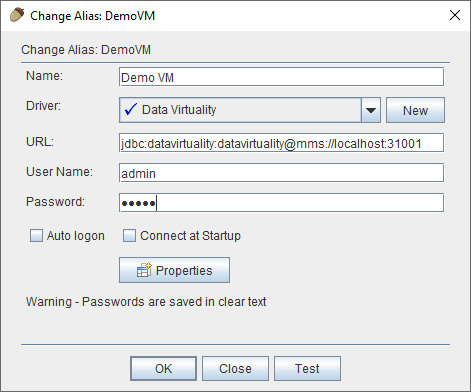
- Choose 'dv' or the alias name chosen before in the driver configuration in the URL select field.
- Enter the credentials and connect.


