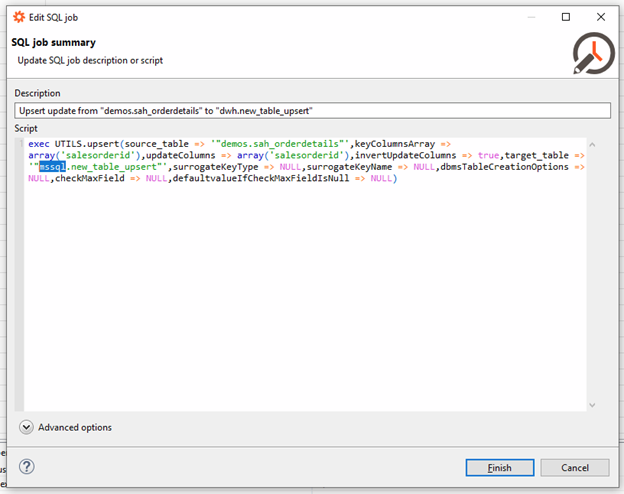With version 2.4 and above, it is easy to replicate data to DWH and to other destinations.
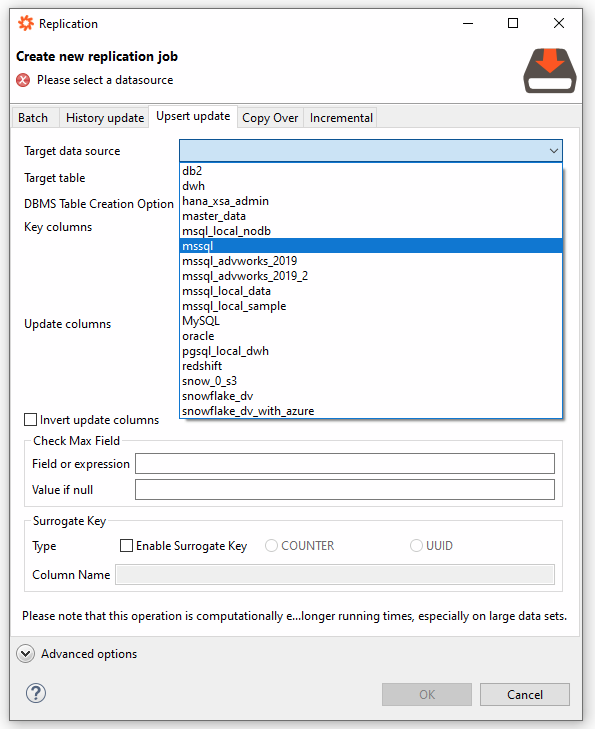
Note: If the data source does not appear in the list, please verify your JDBC connection specifies the default schema. Add “importer.defaultSchema=<default schema>” to the JDBC connection as shown below.
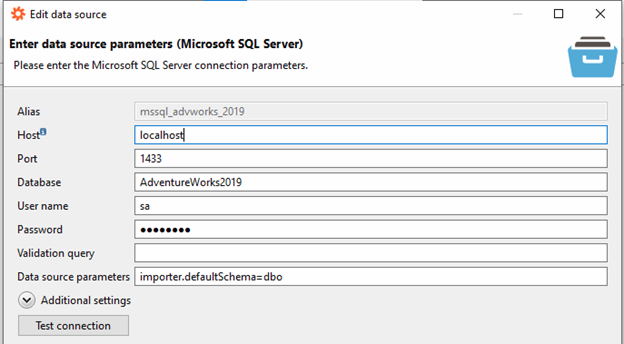
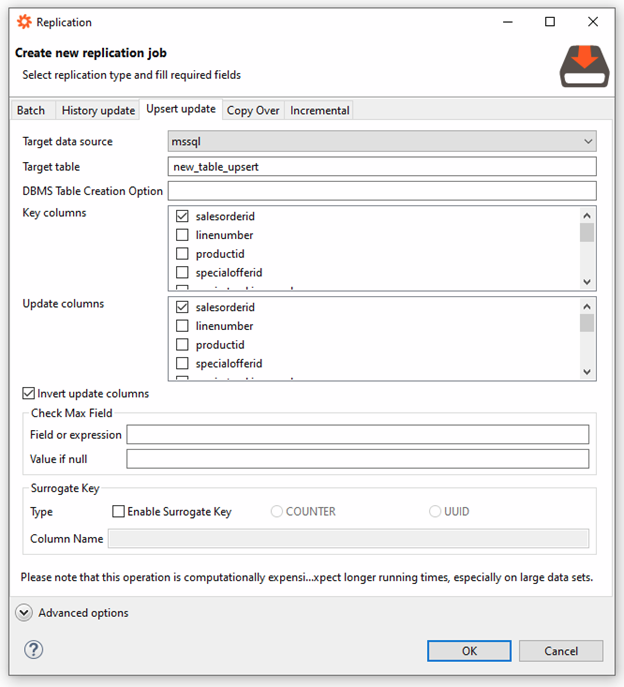
When replicating data, simply click on the “Target data source” and select an alternate data source as a destination. This example will generate the following SQL statement to perform the update.
EXEC "UTILS.upsert"(source_table => '"demos.sah_orderdetails"', keyColumnsArray => ('salesorderid',), updateColumns => ('salesorderid',), invertUpdateColumns => TRUE, target_table => '"dwh.new_table_upsert"', surrogateKeyType => null, surrogateKeyName => null, dbmsTableCreationOptions => null, checkMaxField => null, defaultvalueIfCheckMaxFieldIsNull => null)
In earlier versions, this GUI functionality is not available in Data Virtuality Studio. However, we can still perform ETL operations to data sources other than DWH. Simply follow the steps below.
- Using Data Virtuality Studio and begin replicating a table.
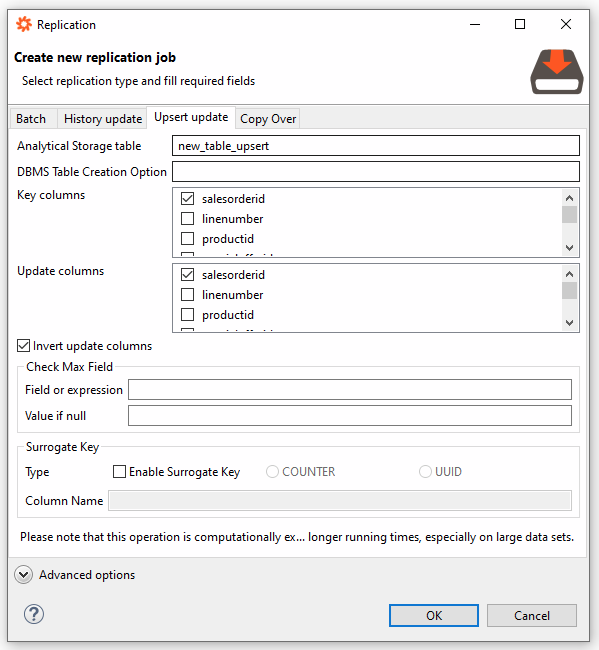
- Create the job with a disabled schedule. Be sure to uncheck “Enable this schedule”.

- Open the “Jobs” windows and locate the job you just created.

- Right click on the job title and select “Edit”.
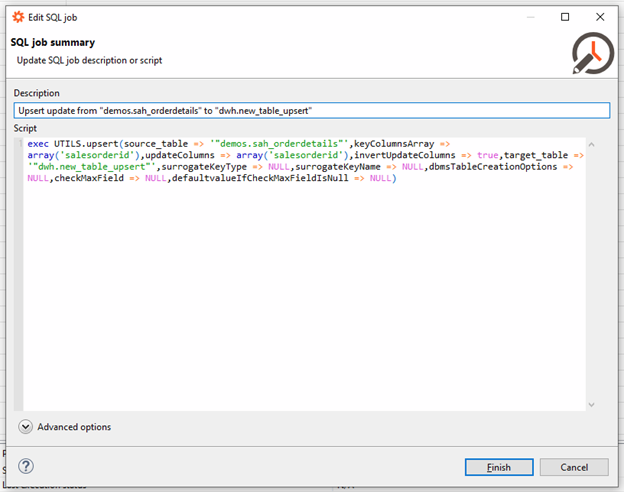
- Change the text in the target_table parameter to the destination of your choice and click “Finish”. The text that needs to be changed is highlighted in blue.