In this article we are going to explain how to overcome the “The schema name ‘REST’ is invalid” error, after publishing the data source configured with the CData Tableau Connector for SharePoint from Tableau Desktop to Tableau Server.
The CData Tableau connector must first be registered with Tableau Desktop and then with Tableau Server before it can be used to publish workbooks or flows.
Registering the connector in this case refers to installing the connector and properly placing the .taco files that come in the installation folder of the connector, in the correct directories.
These files can be found in the lib folder of the installation directory. On Windows, they can be located at the following path: C:\Program Files\CData\CData Tableau Connector for Microsoft SharePoint 2023\lib\
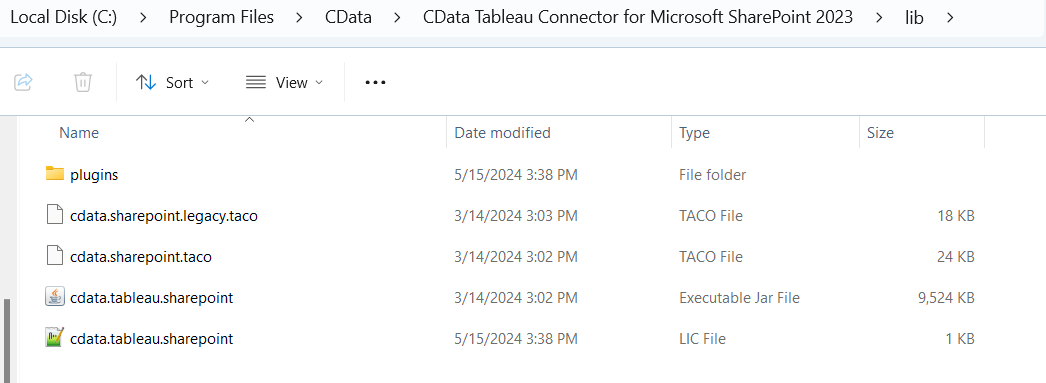
Note that we have two types of .taco files: Versions between 2020.1 and 2020.3 of Tableau Desktop are supported via the legacy connector file (cdata.sharepoint.legacy.taco) and versions 2020.3 and higher are supported using the modern connector file (cdata.sharepoint.taco).
If you are using the earlier versions (2020.1 and 2020.2) of Tableau Desktop, then you should copy the cdata.sharepoint.legacy.taco file into the Connectors directory within your Tableau repository, otherwise, no action is needed for the higher versions (refer to the driver’s documentation: Register the Connector).
Next, to register with Tableau Server only the cdata.sharepoint.taco file should be copied into the Tableau Server installation directory (refer to the driver’s documentation: Register with Tableau Server):
TableauServerRoot/data/tabsvc/vizqlserver/Connectors
Otherwise, if you accidentally place both files within the above-mentioned directory, you will probably encounter the “Unable to proceed because of an error from the data source - … The schema name ‘REST’ is invalid” error when trying to access your published data source in Tableau Server:
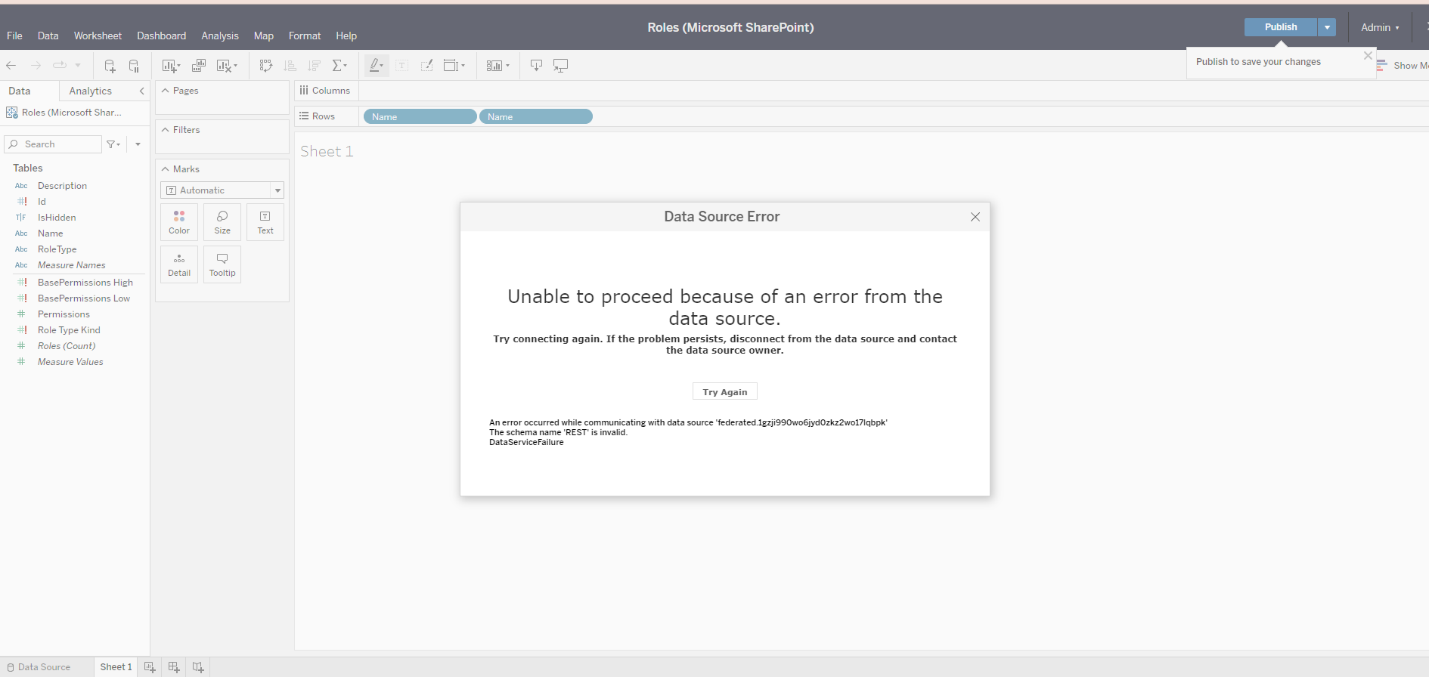
In that case, simply go to the Tableau Server installation directory and remove the cdata.sharepoint.legacy.taco file from there. Make sure to restart your Tableau Server services for the changes to apply, and the issue should be fixed.
Please reach out to [email protected] if this does not resolve the problem for you.

