When using any of our NetSuite connectors, you may see the following error when trying to query a table:
>INVALID_PARAMETER] Invalid search query. Detailed unprocessed description follows. Search error occurred: Field '<Field Name>' for record '<Table Name>' was not found. Bad Request.
This error is a result of the cached metadata for that table not matching the metadata coming from NetSuite. To fix this issue, you should refresh the cached metadata for your NetSuite connection. Depending on which of our tools you are using, refreshing the NetSuite table metadata is a little different. The following sections give instructions on our different connectors:
On-premise connectors (ODBC, JDBC, ADO.NET, Python, SSIS, Excel, Power BI, Cmdlets)
Run the following query to reset the table metadata cache:
RESET SCHEMA CACHE
CData Sync
In the Sync UI, open the settings for a Job from the Jobs page. Navigate to the Task tab, and add a task. Then, enable Custom Query and add the following custom query:
RESET SCHEMA CACHE
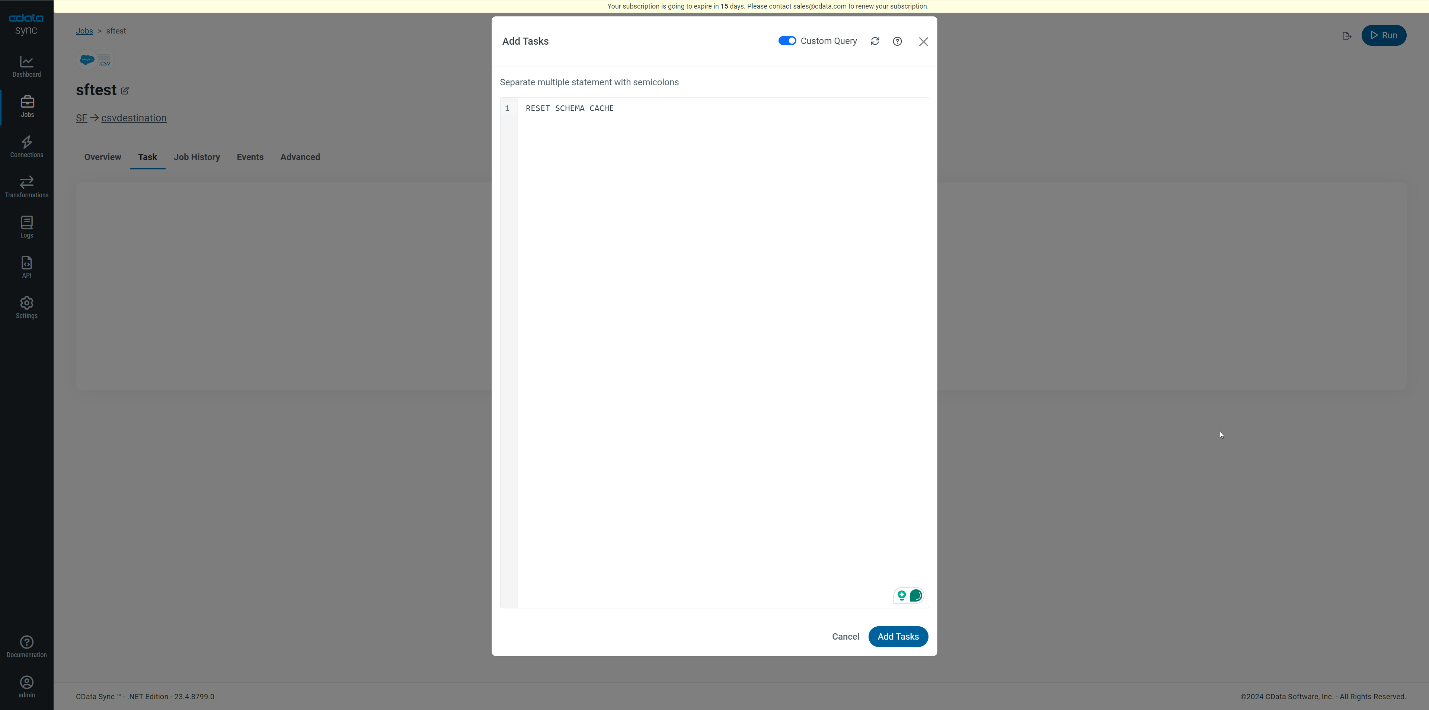
Add and then run the task to reset the table metadata cache.
Connect Cloud
In the Connect Cloud UI, navigate to the Account section of the Settings and scroll down to find the Clear Cache option. Please select this to clear the table metadata cache for all of your connections:

If you would prefer to only reset the table metadata cache for your NetSuite connection, load that connection in the Data Explorer and select the refresh arrow next to the Search box:
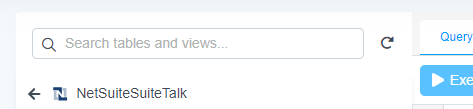
If the issue persists after taking these steps, please reach out to us at [email protected] and we will be happy to help.

