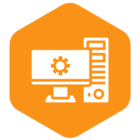Regardless of the edition (JDBC, ODBC, Excel Add-In etc…), the CData BullhornCRM connector dynamically fetches tables which can be accessed in your BullhornCRM environment.
Your environment might have a large number of tables, which will result in the CData connector taking more time than expected to retrieve this data, when you are trying to connect to BullhornCRM. This might cause unnecessary waiting times, exceeded API Quota errors or job failures because of timeouts.
One way to optimize the performance is by preventing the connector from scanning the tables every time a connection to BullhornCRM is initiated:
-
Set the GenerateSchemaFiles connection property to OnStart
-
Set the Location connection property to an accessible path in your system. By default, it is %APPDATA%\CData\BullhornCRM Data Provider\Schema. Change it as needed.
-
Optionally, in order to retrieve and cache all your tables, set IncludeCustomTables to True and ExpandAssociations to True.
-
Press Test Connection if the driver edition has an option, or simply make use of the driver so that a connection to BullhornCRM is initiated.
-
Wait for the connection to be successful. If you navigate to the path that you set for the Location connection property, you will see that an .rsd file has been created for each table. These are files that the CData driver can use to read a table’s metadata.
-
If you can see the .rsd files, switch the ExpandAssociations connection property to False
The CData BullhornCRM driver will no longer request the tables from the Bullhorn API, but it will read it from the files saved in your system, resulting in better performance when connecting/refreshing, less timeout errors and less API Quota exceeded errors.