This article will outline how to create a JDBC connection in Boomi Atomsphere. The examples here will use our Salesforce driver, but the same information is applicable to all our JDBC drivers.
Firstly, in order for our JDBC driver to be recognized by Boomi platform we firstly need to setup an Atom. In this example we will setup a local Atom on a desktop computer. You may have to setup a new Environment if you have not created an environment before.
In order to setup a new Atom in the Boomi website go to the Services Menu then click on Integration.
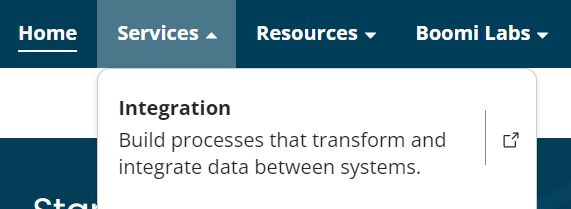
After opening the Integration interface, go to Manage > Atom Managment
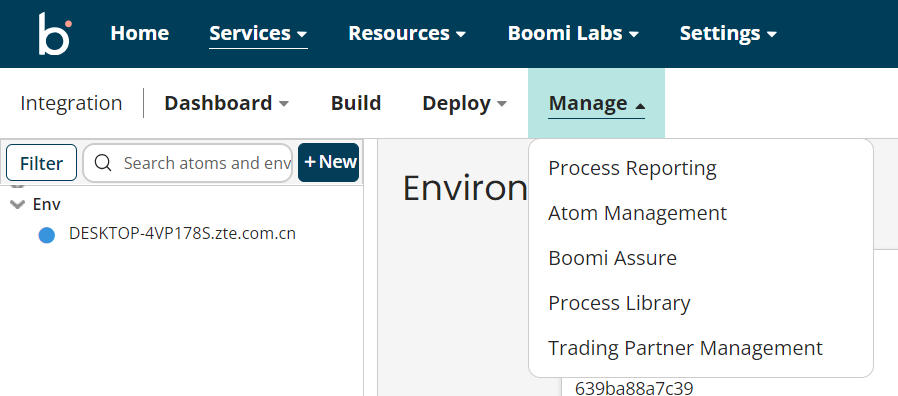
If you have not created an environment, you can create one by clicking the +New button.
Then create a new atom with the same +New button. In this example I have created a local atom. After setting up the atom you can download the installer and then setup the atom in your computer by running the installer.
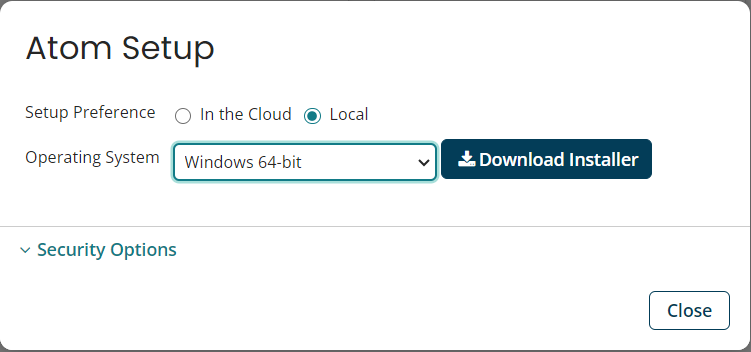
After running the installer and setting up the local atom in your computer you need to copy the driver jar file cdata.jdbc.salesforce.jar from C:\Program Files\CData\CData JDBC Driver for Salesforce 2023\lib to C:\Program Files\Boomi AtomSphere\Atom - YOUR_PC_NAME.zte.com.cn\lib (where YOUR_PC_NAME will be your computer name). The name of the directory that contains the lib folder may change.
To ensure that the driver is recognized by the Boomi platform you need to restart the atom which can take a bit of time. To see if the driver is recognised by the Boomi platform, check the Installed Libraries tab and see if the JAR file is placed there.
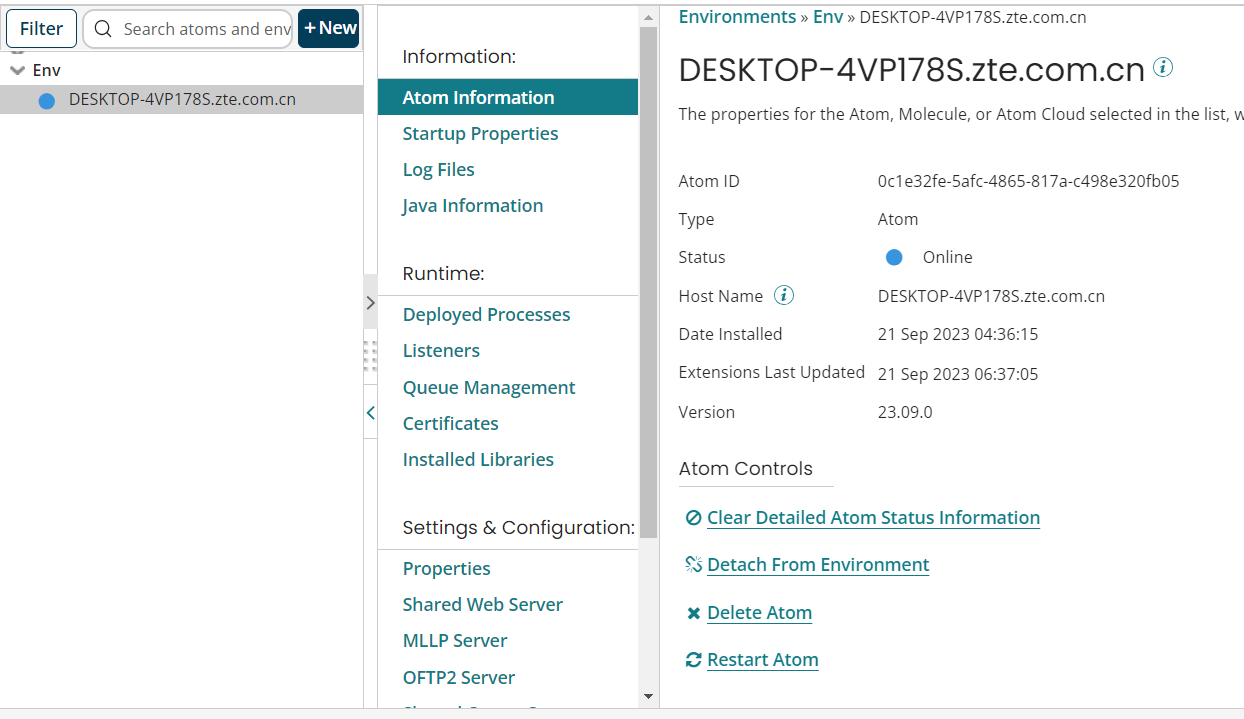

After confirming that that the JAR file shows up in the Installed Libraries you can make a connection. In order to make a connection, go to the Build menu. Then, create a new Connection by using the Create New button. You may have to create a new Connector and new Database if you have not created a connection before in Boomi platform. In order to connect, set the below parameters:
-
Driver Type: Custom
-
Class Name: cdata.jdbc.salesforce.SalesforceDriver
-
Connection URL: jdbc:salesforce:AuthSchema=Basic;User=username;Password=password;SecurityToken=Your_Security_Token;
You do not need to set a Username or a Password in the Boomi UI. You just need to include them in the JDBC URL.
Note: for other data sources, consult our documentation for the Class Name and example Connection URL.
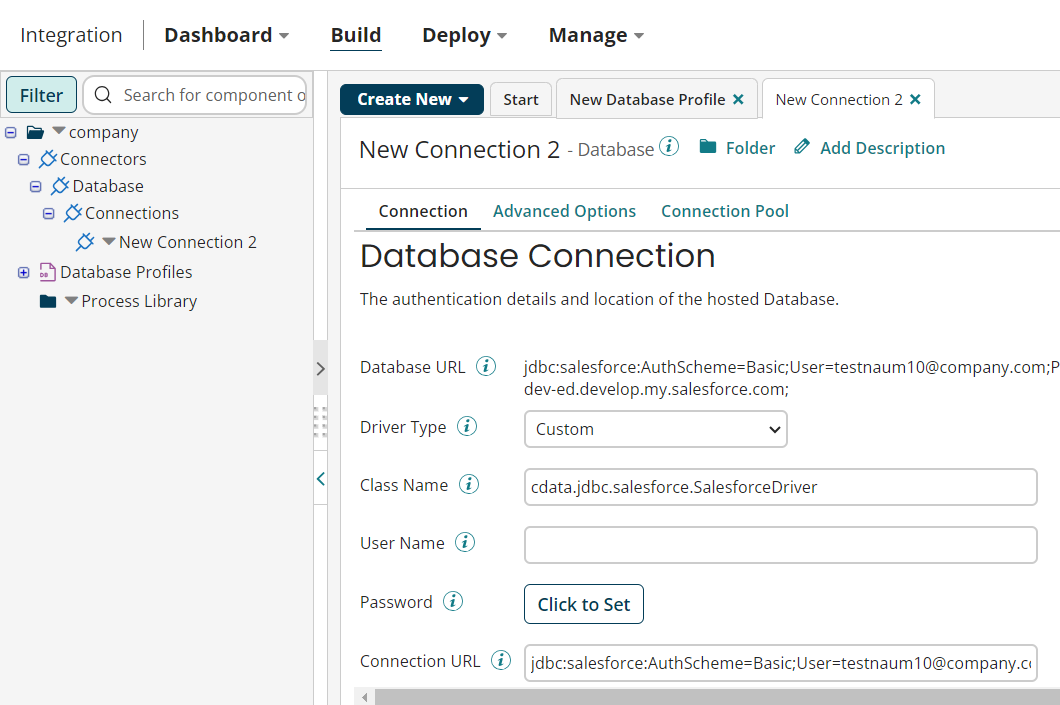
Then test the connection with the atom we just configured by clicking on the Test Connection button.
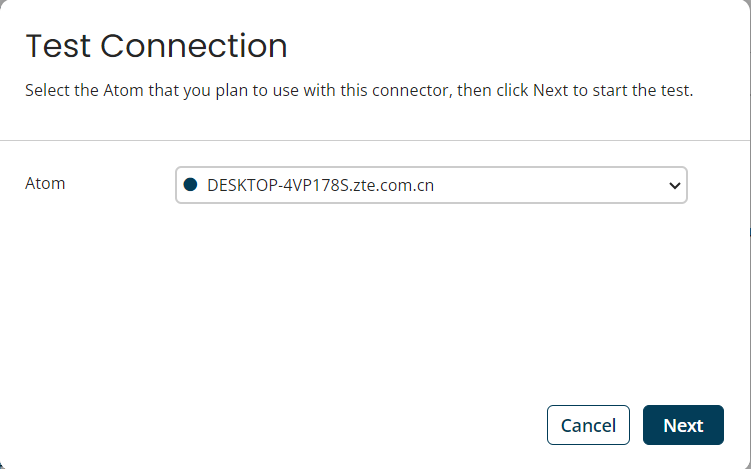
If the connection is successful, it will show this window.
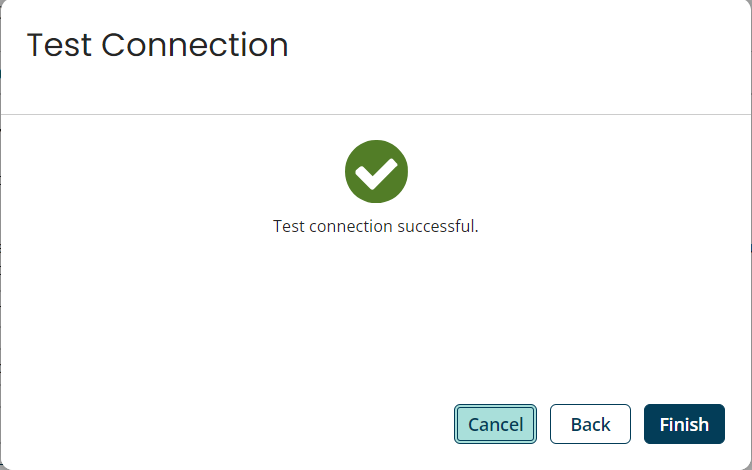
Please reach out to [email protected] if you run into any issues with this process.

