Whenever you see something like the following error message, “The driver requires a user prompt for OAuth authentication which is not allowed by this application. Please use the DSN manager to authenticate before using the driver in this application”, it means that the corresponding client tool is being denied connection to the data source, whether that’s Power BI or any other ODBC client. In order to fix this, please do the following:
-
Before trying to connect to the data source, please go to the ODBC Data Source Administrator program, find the DSN with the same name and then enter your connection credentials in the DSN connection manager. Once all details are entered, please make sure you press “Test Connection” and then “Ok” before proceeding to query the DSN from the client tool.
-
If that doesn’t fix the issue, please go back to the DSN connection manager and, in the “Advanced” tab, please find the OAuthSettingsLocation property and set that to an absolute file path, such as "C:\OAuth\OAuthSettings.txt" (you might need to create the folder if it doesn't already exist).
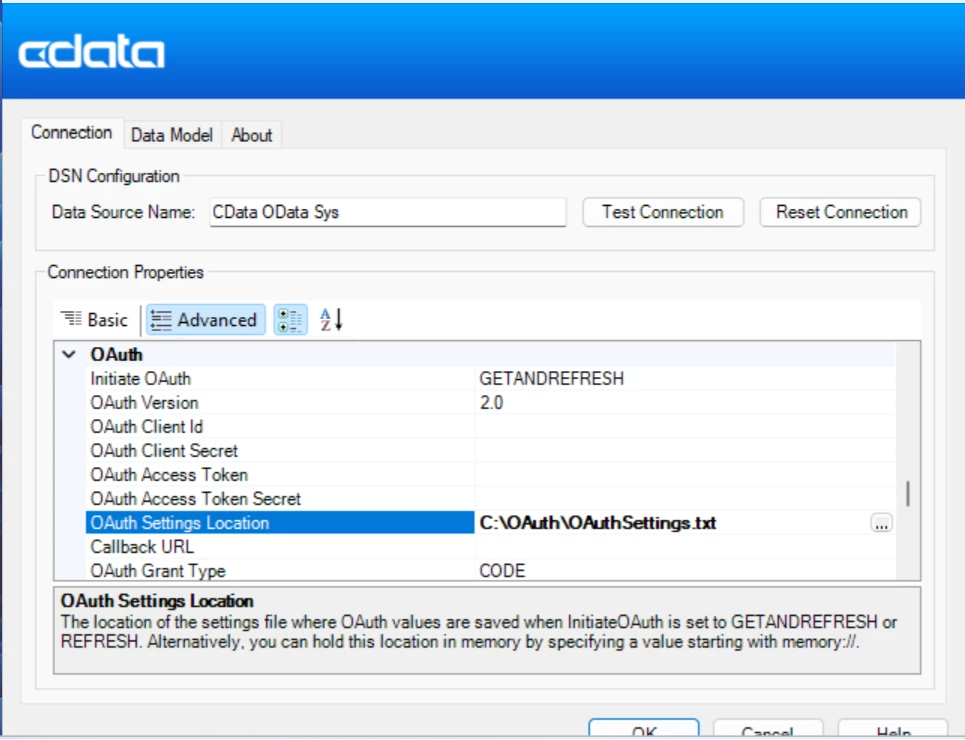
If you don't see the OAuthSettingsLocation property listed, write "OAuthSettingsLocation=<the file path>" into the Other property. Please, see below:
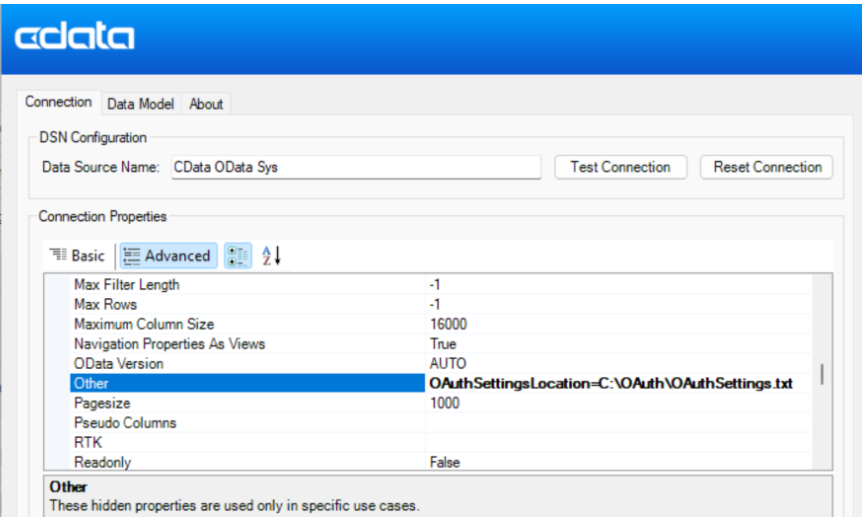
Then, please press “Test Connection” and “Ok”. This should write the OAuth credentials to this new location, and the error you are seeing should go away for future connections from those client tools.

