Individuals using CData SSIS (SQL Server Integration Services) source components within Visual Studio 2019 and Visual Studio 2022 may encounter an issue where they cannot define parameters for SQL queries in the source editor. When they open the configuration editor for the source component, enter a SQL query that contains a parameter (e.g., "Select * from Brands where Name = @p1"), and hit the “Parameters...” button, the editor suddenly closes without saving any of the changes made.
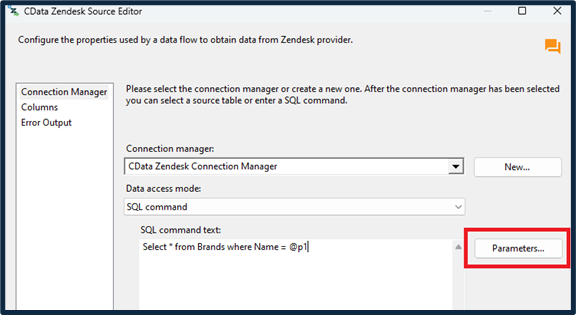
This closing behavior after hitting the parameters button is an issue with using CData SSIS source components within Visual Studio 2019 and Visual Studio 2022. You must modify a Visual Studio configuration file to fix this problem. The following steps will address the issue:
First, close Visual Studio if it is open.
For Visual Studio 2019:
Navigate to your Visual Studio 2019 installation directory and locate the file:
"Microsoft Visual Studio\2019\Community\Common7\IDE\devenv.exe.config"
Make a backup of the "devenv.exe.config" file just in case a typo is introduced during the edit.
Open the file in a text editor and scroll until you find the last "<dependentAssembly>" XML block. Add the following XML block to the file:
<dependentAssembly>
<assemblyIdentity name="Microsoft.DataWarehouse.Interfaces" publicKeyToken="89845dcd8080cc91" culture="neutral"/>
<bindingRedirect oldVersion="10.0.0.0-16.2.0.0" newVersion="15.0.0.0"/>
</dependentAssembly>
Save and close the file. The parameter button should work as expected when you open Visual Studio 2019 back up.
For Visual Studio 2022:
Navigate to your Visual Studio 2022 installation directory and locate the file:
"Microsoft Visual Studio\2022\Community\Common7\IDE\devenv.exe.config"
Make a backup of the "devenv.exe.config" file just in case a typo is introduced during the edit.
Open the file in a text editor and scroll until you find the last "<dependentAssembly>" XML block. Add the following XML block to the file:
<dependentAssembly>
<assemblyIdentity name="Microsoft.DataWarehouse.Interfaces" publicKeyToken="89845dcd8080cc91" culture="neutral"/>
<bindingRedirect oldVersion="11.0.0.0-17.3.0.0" newVersion="17.3.0.0"/>
</dependentAssembly> Save and close the file. The parameter button should work as expected when you open Visual Studio 2022 back up.

