SQL Gateway exposes ODBC data sources as if they were MySQL or SQL Server databases. More can be read about SQL Gateway at the link below:
https://www.cdata.com/kb/articles/sqlgateway-overview.rst#setup
With TDS (SQL Server) Remoting, we can easily create Linked Servers in SQL Server with our ODBC data sources. It is important to note when communicating with SQL Server, SSL is required. SSL is a standard protocol that establishes a secure, encrypted connection over untrusted networks. Because of this SSL requirement, SQL Gateway is automatically installed with a PFX file (SQLGateway.pfx) that is referenced on default. If the PFX Certificate is removed or unavailable, then you will be met with an error of:
“The certificate is empty. Please select a certificate first in Other > Additional Settings first.”
To ensure SQL Gateway is referencing the PFX file properly, head to SQL Gateway and go to the Other tab. Then, click on the ellipses near the SSL Cert textbox and head to the PFX Store tab.
Next, click on Browse… next to the PFX File Location and select the PFX file. If no changes have been made, the PFX file will be next to the SQLGateway.exe, which can typically be found at C:\Program Files\CData\CData SQL Gateway\bin.
Next, in the password field, type in “test”. Click Open and you should see the PFX Certificate displayed under Certificates. Click OK to save the changes.
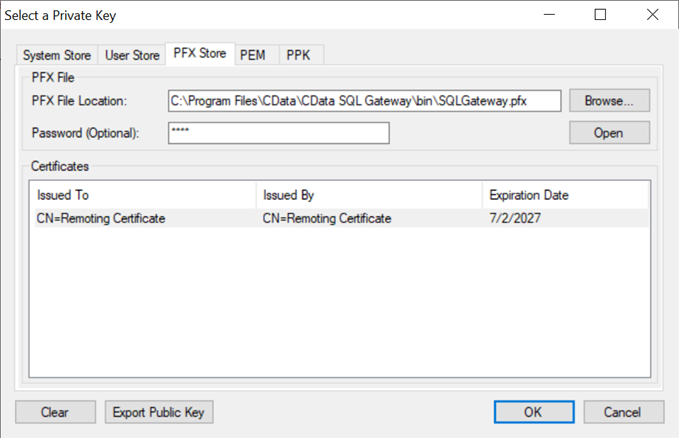
After following these steps, the SQL Gateway will have an appropriate certificate assigned to it and you should be good to go.
If this doesn’t resolve your error or you do not see the PFX file available to you, please reach out to us at [email protected] so we can assist.

