I am trying to use Power BI Gateway and the CData connector to refresh data from Power BI Online, but I cannot find the CData Connection in Power BI Online when trying to refresh the data I published.
There are several reasons that can prevent our driver from being detected when using Power BI Gateway to publish reports to Power BI Online.
Ensure that you have installed the Standard, or Enterprise version of Power BI Gateway, and not the Personal Mode. The Personal Mode is more difficult to troubleshoot, and more prone to permission issues. https://powerbi.microsoft.com/en-us/gateway/
If you are running the Enterprise version of Power BI Gateway, check the “Connectors” section of the Gateway Configuration menu. Check to see if your CData Connection shows up in the “Custom Data Connectors” view, as shown below:
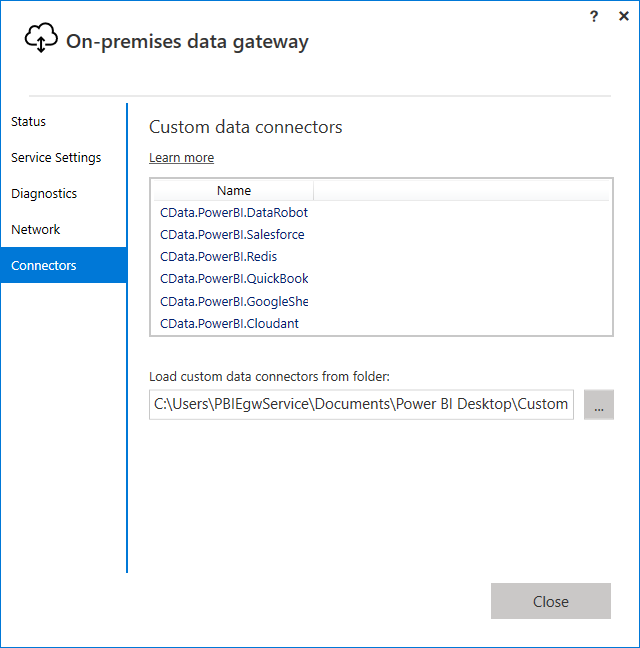
If you do not see the CData Connector in this tab, then copy the contents of the “Custom Connectors” folder (by default C:\Users\%User%\Documents\Power BI Desktop\Custom Connectors) to a non-user specific folder, such as C:\Program Files\CData\CustomConnectors, then set the “Load Custom Data Connectors from Folder” to the new path you have chosen.
If you still have issues, Log into PowerBI.com and from the Settings menu, select Manage Gateways and select your gateway. From here, select the option to "Allow user's custom data connectors to refresh through this gateway cluster," then click Apply to save your changes.
If you have not done so already, navigate to the “Data Sources” tab to add a data source to the gateway. In the Data Source Settings section, enter a name for the data source and in the Data Source Type menu select CData Power BI Connector for your Data Source. In the Data Source Name box that is displayed, enter the system DSN you configured, ie CData Power BI nYour Data Source].
You should now be able to select your Data Source from the Data Source settings like shown below:
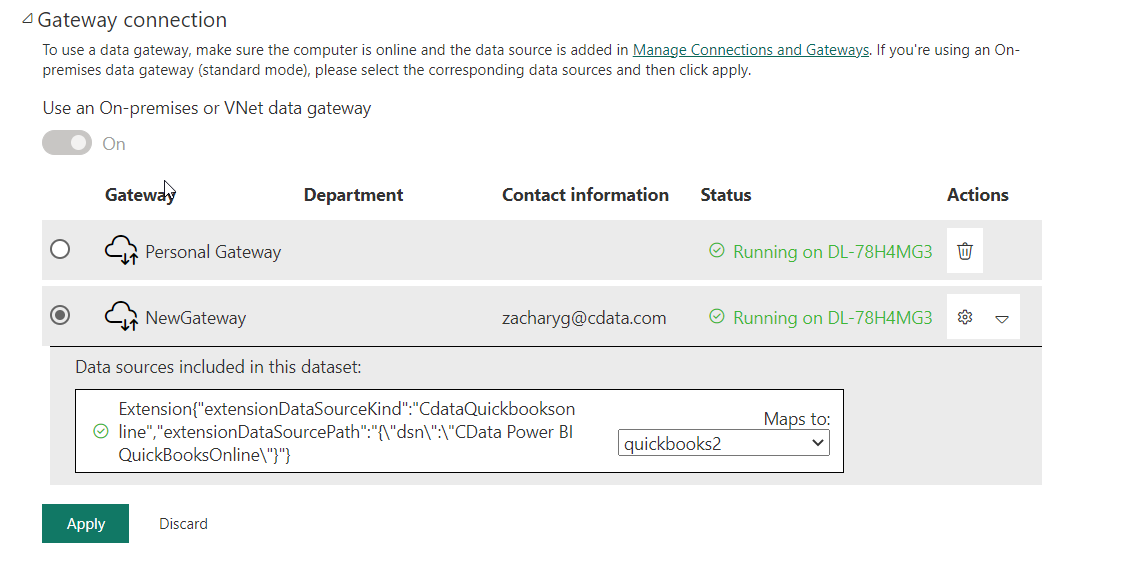
Reply
Enter your E-mail address. We'll send you an e-mail with instructions to reset your password.


