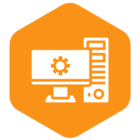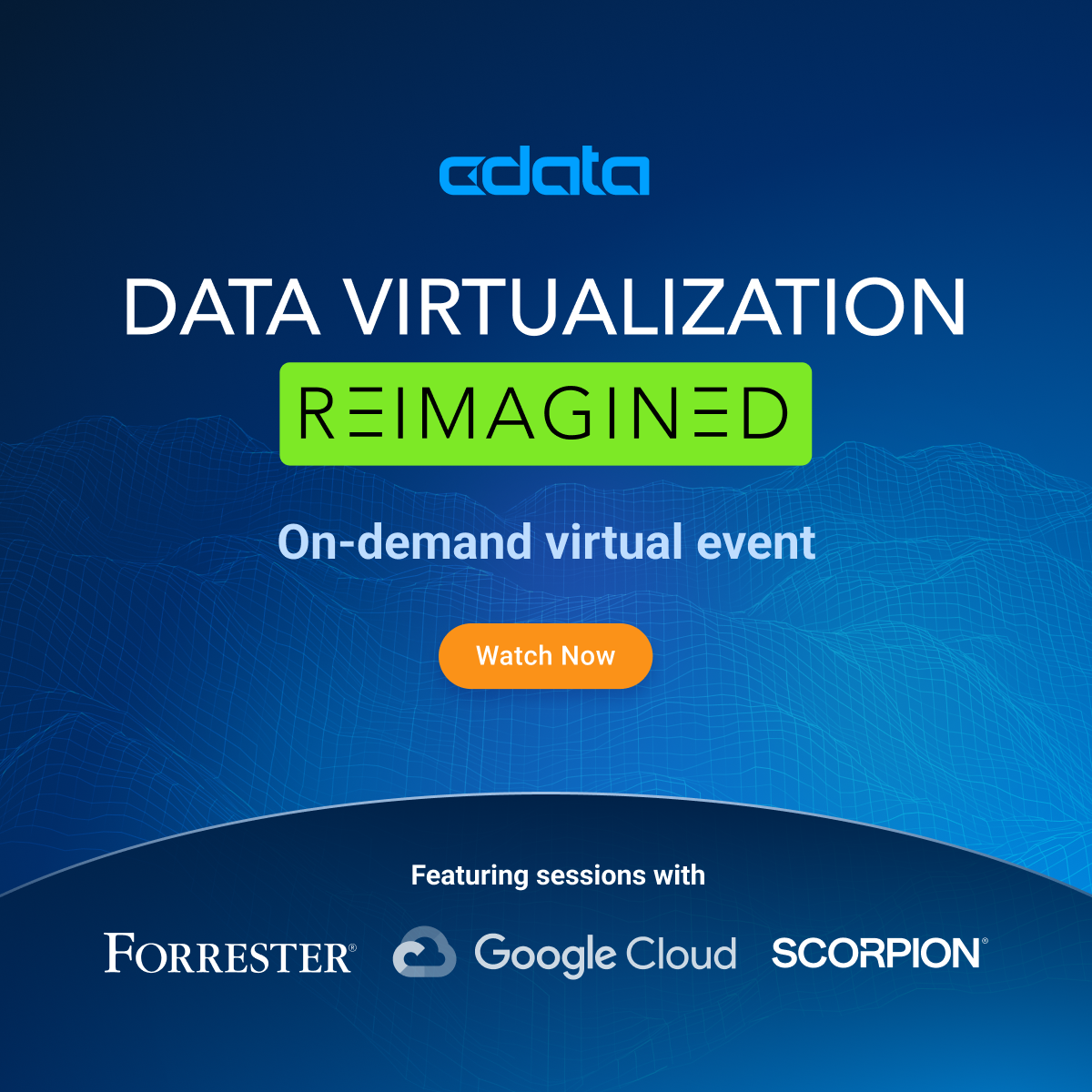I’ve just finished installing a Power BI connector from CData. But when I try to find the connector in the Get Data window, I don’t see it as a selectable option.
How do I access the Power BI connector in Power BI, or how do I make the CData connector appear in this window?
Best answer by Alex
View original