I want to be able to run Sync as a Windows service so that it can start automatically when I turn on my laptop.
Recent versions of CData Sync are enabled to run as a Windows service by default. However if you are on an older version of Sync, or have changed settings and need to re-enable Sync as a windows service, the easiest way to do this is to look for CData Sync in your System Tray:
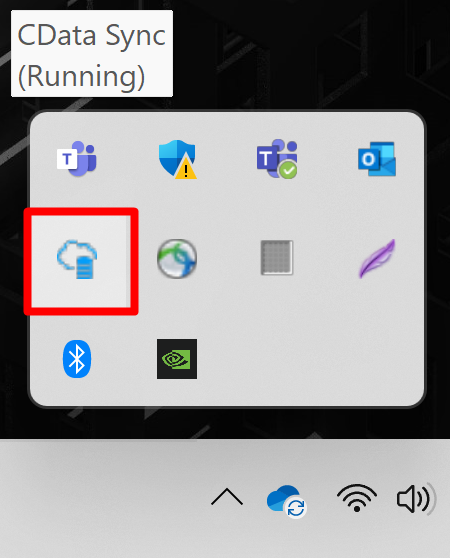
Then right click on CData Sync and then select Server Options:
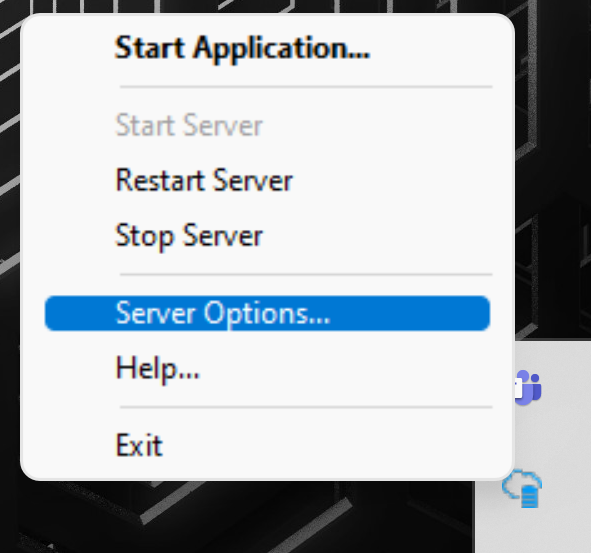
Now in the server options window, you can check Run as a Windows Service. When you change this setting from the Sync Server settings window, note that you will have to click on Save Changes in this window and then restart the Sync server for the change to take effect.
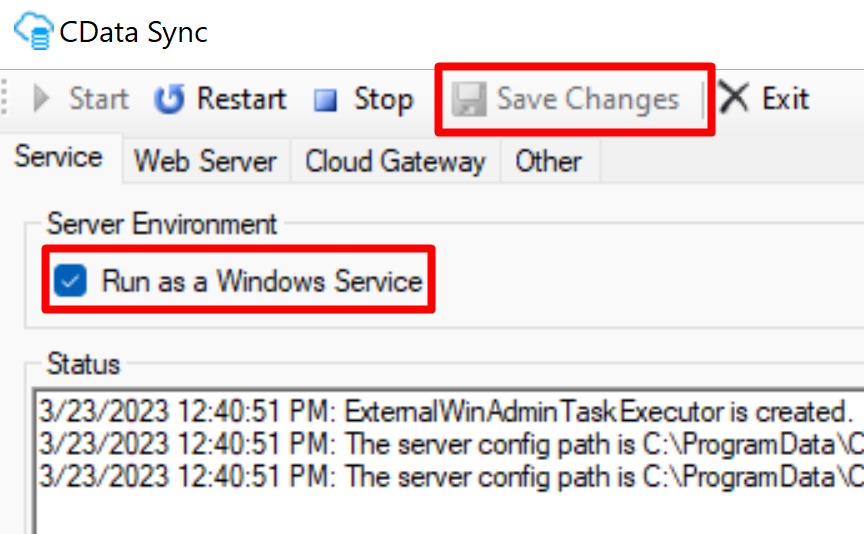
To make sure Sync runs automatically as a service, you will have to open the Services application in Windows. Then find CData Sync and observe the Startup Type. Automatic ensures that Sync will be started as a Windows service whenever the device hosting Sync is started.
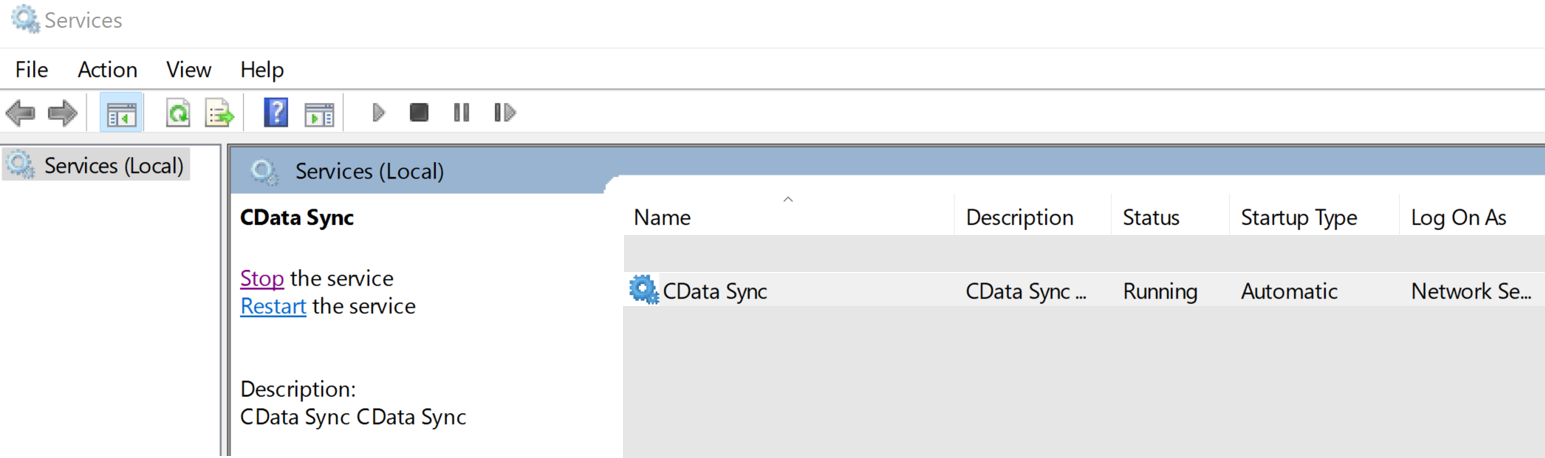
To change the startup type, right click on CData Sync in the Services window and select Properties. From here, you can change the startup type to Automatic.

Reply
Enter your E-mail address. We'll send you an e-mail with instructions to reset your password.


